See also: How to Automatically Name PDF files
The third tab of the Win2PDF Admin Utility allows you to set default file name options, and to set merging and watermark features to the file save.
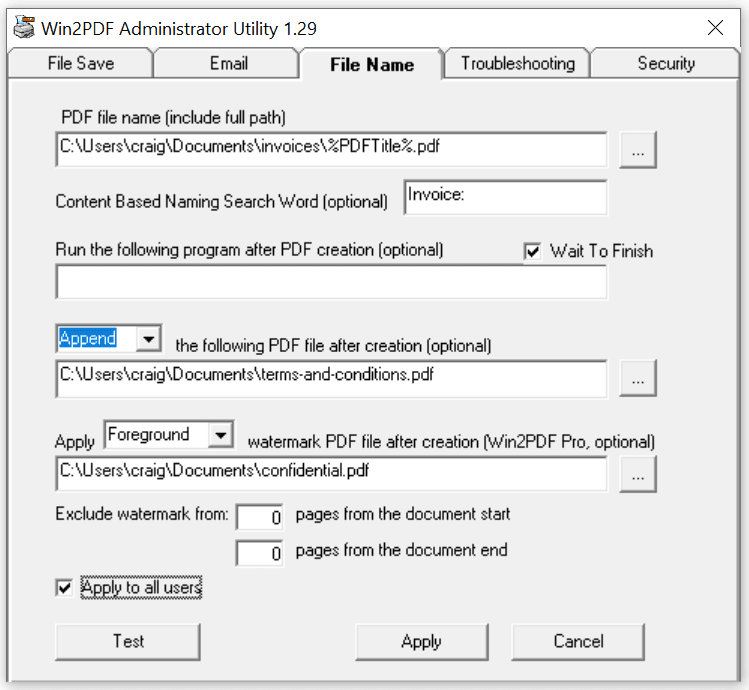
Win2PDF Admin Utility File Name Configuration
PDF file name (include full path): Use the [...] button to browse for an existing PDF file, or use the %PDFTitle% variable to pick up the file name from the original document. Any variables listed in the PDF Auto-name: User Defined documentation can be used in this field. For example, if you want to place the files in a folder named "PDF Files" on your "C:" drive, you would type the following in the Admin Utility:
c:\PDF Files\%PDFTitle%.pdf
The current date and time can be added to the file name using the %PDFDate% and %PDFTime% environment variables in a similar manner. If an existing PDF file with the same name exists in the folder, it will be overwritten. To prevent files from being overwritten, append a "*" character to the name as in:
c:\PDF Files\%PDFTitle%*.pdf
This will append a number to the PDF file if an existing PDF file is already in the destination folder.
If you wanted to save the file as a different file type, like .xps or .tif, you just need to add the appropriate file extension in this box (e.g., substitute c:\TIFF Files\%PDFTitle%.tif in the above example). To save a file as PDF/A, add a .pdfa extension to the file. The file created will have a .pdf extension, but it will be in the PDF/A format. Other formats can be specified by setting the extension as listed in the setting the file name documentation.
You will have to run the Win2PDF Admin Utility again and remove the file name when you want to create PDF files interactively.
Content Based Naming Search Word (optional): Searches the contents of the PDF for the word specified. If the search word is found, the world following the search word is placed in the %PDFAutoNameContentSearch% variable which can be referenced in the "PDF file name" field. This feature requires Win2PDF 10.0.57 or above.
Run the following program after PDF creation (optional): this setting allows you automatically launch a program after the PDF file has been created. For example, if you wanted to add the PDF file to a document management program, you'd just need to specify the command line to this program in this area. The "Wait To Finish" checkbox determines if Win2PDF waits for the program to exit before returning control back to the printing application.
[Append/Prepend] the following PDF file after creation (optional): the settings allows you to automatically add an existing PDF file to the beginning of your PDF file (Prepend), or to the end of your PDF file (Append).
Apply [Background/Foreground] watermark PDF file after creation (Win2PDF Pro, optional): this setting allows you to automatically apply a watermark PDF file. When set to [Background], the PDF file will be placed "under" the new printed PDF file results (useful for setting a company letterhead, for example). When set to [Foreground], the PDF file will be placed "on top" of the new printed PDF file results (useful for applying a watermark that says "Confidential", for example).
The Exclude watermark from settings allows you to see pages at the beginning or end of the new document where the new watermark will not be applied. For example if you had a cover page (which should not have a watermark) followed by a 20 page report (which should have the watermark), you can set the value to be Exclude watermark from: 1 pages from the document start.
Apply to all users - when this option is checked, the settings apply to all users on the PC or server. If it is unchecked, the settings only apply to the current user.
Test - Button allows you to test create a PDF file with the file name and settings you've configured.